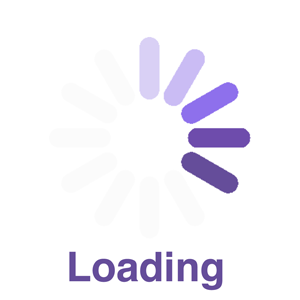How to Create a Google My Business PostApr162018
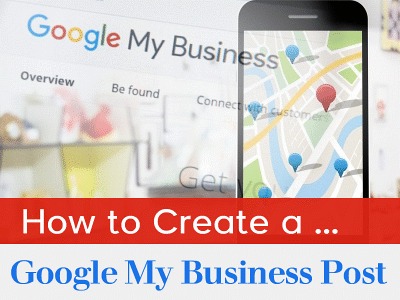
What Are Google Posts?
Rolled out to all businesses mid - 2017, Google My Business Posts are a feature within Google My Business that allows businesses to publish content directly to Google’s search results.
Create Posts through Google My Business for:
- Events (anything with a Start and End Date)
- Daily Specials
- Current Promotions
- Content Spotlight
- Offers and Sales
- Services
- New Products, Product Updates
Posts will display in both Google Search and Google Maps results, and will expire within seven days of posting – the exception being if your Post is based on an upcoming event. Event-based posts are removed on the date you set for expiration. If a specific expiration date not indicated, event posts will expire at midnight on the day of the event.
Note that Posts are not currently available for businesses providing lodging or accommodation services, example: hotels.
When making a Google My Business Post you’ll include an
- Image
- Text Title and Content
- A Call to Action
- A URL for a Link to your landing page.
Steps for Creating a Post on Google My Business
Sign in to Google My Business, https://www.google.com/business/?ppsrc=GPDA2
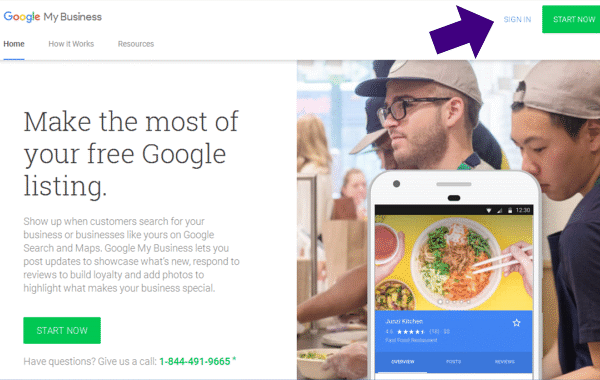
If you have 2 or more locations, Click ‘Manage Location’ for the location you'd like to manage.
Click ‘Posts’ from the Left column menu.
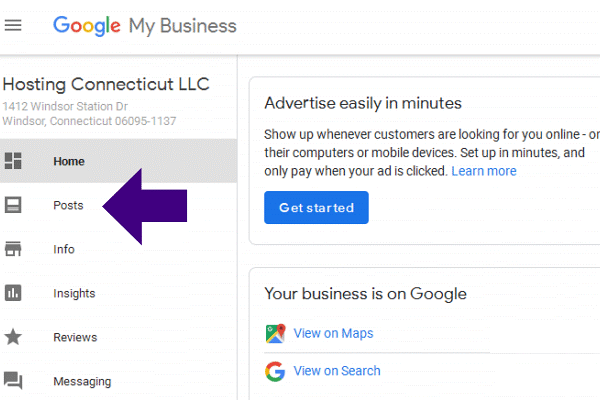
A ‘Write Your Post’ page will appear.
Click on the blue ‘Camera icon’.
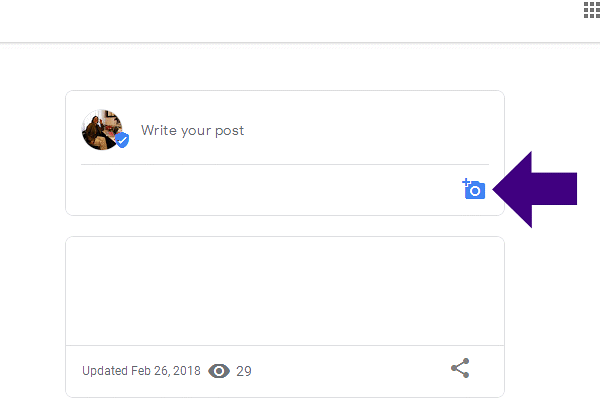
A popup ‘Create Post’ screen will appear. You’ll see options for adding photos, text, events, and a button to your post. Click each field, and enter your information. Include relevant keywords and place the most important part of the message in the first paragraph of your Post.
Once your Post is created, Click ‘Preview’.
If all looks good – Click ‘Publish’, located in the Top Right corner of the screen.
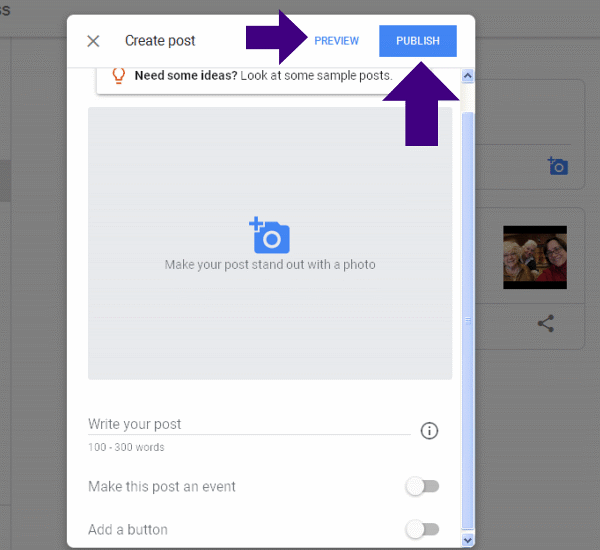
Posts are removed from the Default View after seven days, or when the event date Post reference has expired.
How to Edit a Post
Sign into your Google My Business account, and select the Location you want to manage.
Click 'Posts' from the Menu.
Click the Post you want to edit, then Click 'Edit’.
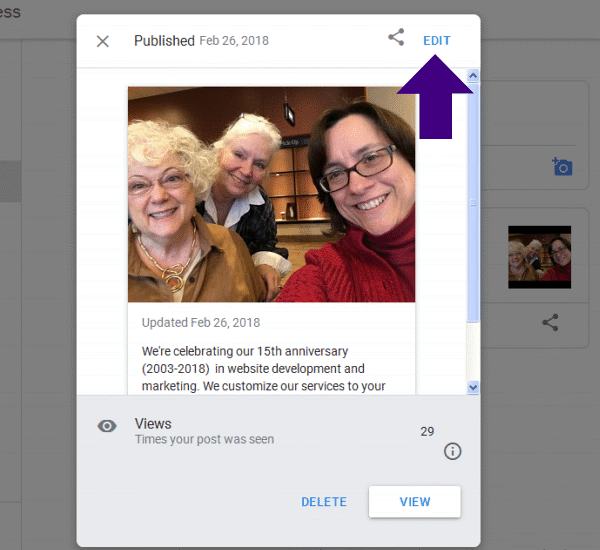
Once editing is complete, Click 'Preview' to view.
If all looks good, Click ‘Publish’ in the Top Right screen corner.
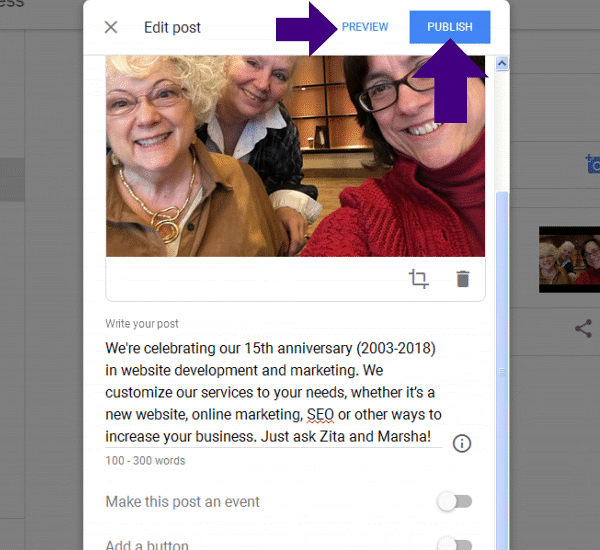
How to Delete a Post
Sign into your Google My Business account, and select the Location you want to manage.
Click 'Posts' from the menu.
Click the Post you want to delete, then Click 'Delete'.
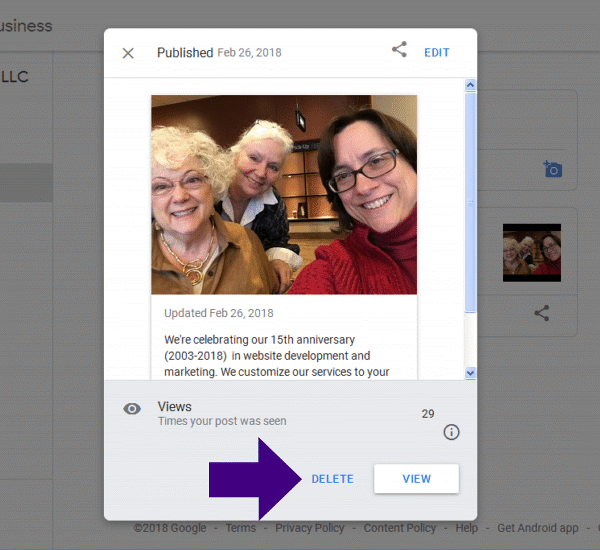
View Post Insights
Track the number of views and button clicks for individual published Posts. It can take up to three days for data to be available for review.
Sign into your Google My Business account, and select the Location you want to manage.
Click ‘Posts’ from the menu.
Click the Post you want to view Insights for, view your data.
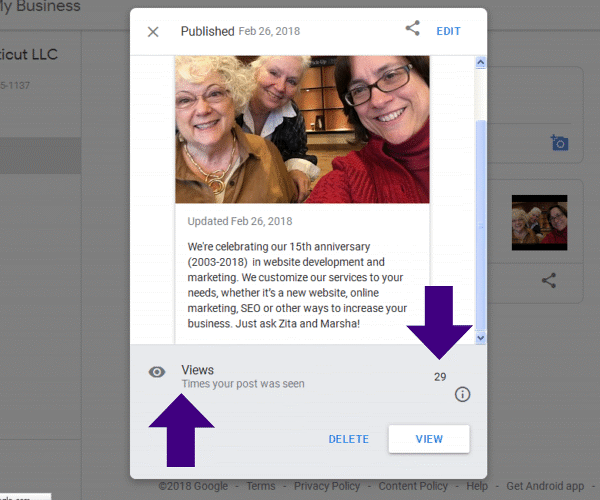
How Your Posts Appear in Search
Sign into your Google My Business account, and select the Location you want to manage.
Click ‘Posts’ from the menu.
Click and open any Post.
Click ‘View’ in bottom Right corner.
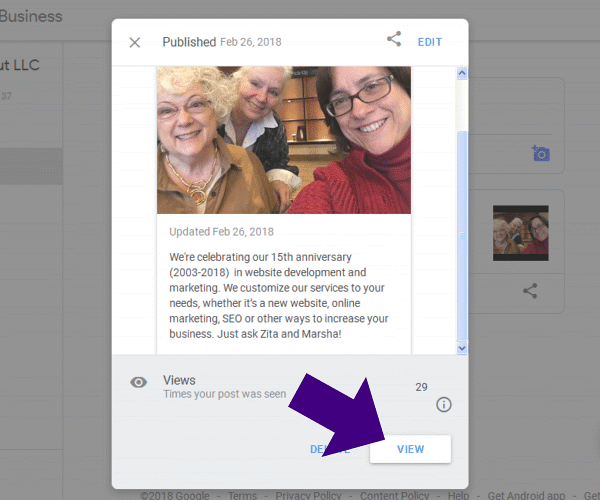
You’re automatically taken to the Google browser showing how your company displays in search – note the Right column:

Then after a few seconds, a new overlay page opens and displays your Post:
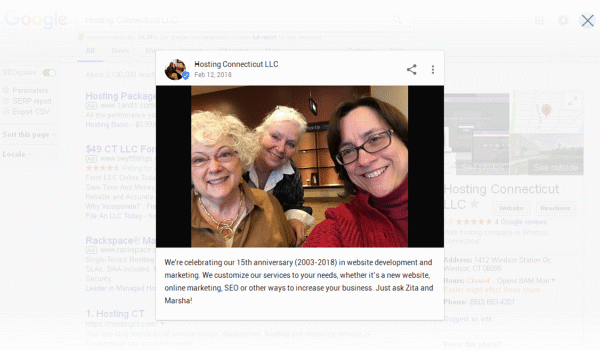
Close all open screens and return to the original Post area.
Elements of Writing a Post
Post Type: Whether an Event, a New Service or Product, or a time sensitive Sale - consider what you want your post to do … announce a new feature, sell a product or service, encourage customers to visit your location
Photos: Use only high resolution photos that reinforce your message and will make your Post stand out. Minimum resolution should be 720px width by 540px height, in JPG or PNG format.
Event Titles: Describe your event in four to five words. Make it short and to the point.
Details: Be clear about your offer and/or event. Ideal character length is 150 to 300.
Include a Motivating Call to Action: Get Offer, Make Event Reservation Now, Learn More, Call Today, Book Online, Buy Now, etc.
Examples of Great Posts (according to Google)
https://support.google.com/business/answer/7390603?hl=en&ref_topic=7343035
What to Do When Writing a Post
- Be precise.
- Be Personal.
- Highlight what makes your offer Unique.
- Be Timely, whether it’s seasonal, a community event, etc.
- Include clear Redemption Instructions to include promo codes and restrictions.
- Use abbreviations for days and months, Jan, Feb, Mar... Mon, Tue, Wed, etc.
- Don’t use periods, they take up post space.
- Abbreviate hours in this way: 9 AM, 5 PM, 12 PM, 12 AM
What Not to Do When Writing a Post
- Don’t use commercial slang: ‘BOGO: 40% off kids sneakers.’
- Don’t use excessive exclamation marks or all caps: ‘Crazy SALE today!!!’
- Don’t include more than one theme or offer in one communication: ‘Half price coffee beans from 3-6 PM on Tuesdays, and buy 6, get one free muffin on weekends.’
- Don’t craft a deal with too many exclusions: ‘10% off new seasonal sandwiches. Not valid on lunch specials.’
Google Small Thanks Program
https://smallthanks.withgoogle.com/
For a limited time Google is giving away printed personalized marketing kits that show off what customers are saying about your business.
The Google Small Thanks with Google program assists small to medium sized businesses use their Google My Business online reviews to create personalized design materials that can be download and used in printed materials to promote your business online and offline, plus images you can use in your Posts.
Be sure to read through the qualifications for participation, just Click ‘Learn’ at screen Top Right:
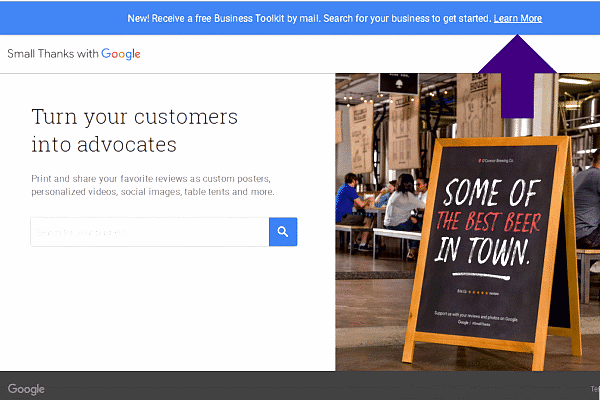
Additional Information from Google:
Create a Post on Google My Business
https://support.google.com/business/answer/7342169?hl=en
Edit or Delete a Post on Google My Business
https://support.google.com/business/answer/7342763?hl=en&ref_topic=7343035
How to View Your Posts on Google My Business
https://support.google.com/business/answer/7439496?hl=en&ref_topic=7343035
How to Make Great Business Posts
https://support.google.com/business/answer/7390603?hl=en&ref_topic=7343035
Posts Content Quality
https://support.google.com/business/answer/7213077?hl=en&ref_topic=7343035