How to Add Video to Your Email NewsletterMar262018
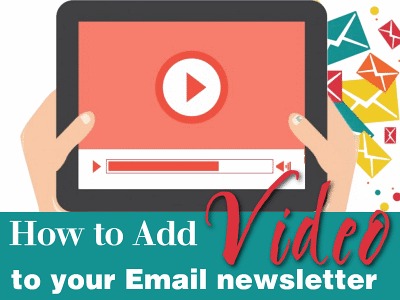
Perks of Using Video in Your Newsletter
Videos catch the eye of viewers and compared to plain text, the attention of subscribers can be captured instantly.
Videos are able to swiftly convey a message, a service or a product with a visual impact not found in written words, and allows complex subject matter to translate easily.
Videos are able to quickly go viral, and your audience will react more positively after viewing and listening to a visual presentation.
Videos help with SEO as they lead to a high percentage of shares on social media.
Videos Should:
- Be shot in high quality.
- Kept short, less than two and half minutes.
- Be hosted on prominent platforms as YouTube or Vimeo.
- Be tested across various channels prior to making live.
- Be created in a series that’s interesting so people will want to watch more.
- Include a call-to-action (CTA) to share, subscribe, or buy.
- Not be looped or set as auto-play, give viewers the option to replay.
- Convey your brand with a personal touch.
Video in Email Challenges
The ability to click and play a video within Email is not a standard function supported by all Email clients as they feel videos serve a security and/or spam threat. You have no idea who your subscribers use for their Email server, so over half of them may never see your embedded in-Email video, they’ll only see a fallback image.
As of January 2018
Email Clients Supporting Video Plays:
Apple Mail
iOS devices
Outlook.com (except on IE8 and Safari5)
Thunderbird 24
Email Clients Not Supporting Video Plays:
Gmail
Yahoo
Outlook
AOL
Android
Blackberry
Kindle Fire
Live Mail
Lotus Notes
Windows Mail
How to Use a Screenshot of a Video Rather Than Embedding
Given the number of Email clients that don’t support video play within Email, many choose to display a screenshot of the video within their Email - with a link to where the video resides for viewing. The link can be to a landing page, a website section or to YouTube.
How to Imitate the Look of a Video by Using an Image:
Make a screenshot of your video.
Save to your computer.
Insert the screenshot image into your Email.
Configure the screenshot image as clickable with URL to where your video is residing.
Add a text link under the screenshot image as a call-to-action (CTA) to play the video.
How to Use a YouTube Video in Email
Go to YouTube and navigate to the video that you want to embed in the email. Wait for the page to load and then copy all of the information in the address bar. Open a new tab and open your Gmail account. Click the ‘Compose’ button and in the message area paste the data you just copied from YouTube.
More information on YouTube: https://www.youtube.com/watch?v=NhNqc9TtGXM
Choose to Use a Fee Based Email Client that Makes the Process Easy
Video with Constant Contact
Email Campaigns:
https://knowledgebase.constantcontact.com/articles/KnowledgeBase/5508-add-a-video-to-a-campaign-email
Video with MailChimp
Email Campaigns:
https://kb.mailchimp.com/campaigns/images-videos-files/add-video-to-a-campaign
Video Content Blocks:
https://kb.mailchimp.com/campaigns/content-blocks/use-video-content-blocks
Video with BombBomb
Share, Embed, Download:
https://support.bombbomb.com/hc/en-us/articles/115000429091-How-do-I-share-embed-or-download-my-video-
Video with TailoredMail
http://www.tailoredmail.com/u/TailoredMail/53494-128840-695450/129085/Video-in-Email.htm
Video with AWeber
https://help.aweber.com/hc/en-us/articles/204687067-How-do-I-add-a-video-to-my-message-
You may want to take advantage of the Constant Contact free trial (no credit card required):
http://www.constantcontact.com/signup.jsp
Top 10 Features of Constant Contact:
https://community.constantcontact.com/t5/Conversations/The-Top-10-Features-of-Constant-Contact/td-p/227348




