How to Delete Your Facebook AccountApr92018
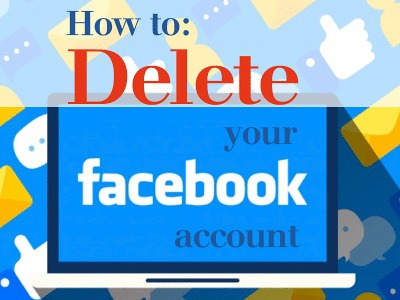
Deleting your Facebook account will permanently remove all of your personal data including photo albums, likes and timeline information.
- You can't regain access once it's deleted.
- Facebook delays deletion a few days after it's requested. A deletion request is cancelled if you log back into your Facebook account during this time period, usually 14 days.
- Facebook may take up to 90 days to delete data stored in their backup systems. Your information isn't accessible on Facebook during this time period.
- Certain information, such as messaging history, isn't stored in your account. This means Friends may still have access to messages you sent after your account has been deleted.
- Copies of some material such as log records may remain in the Facebook database but are disassociated from personal identifiers.
Steps for Deleting Your Facebook Account
When you request Deletion of your Facebook account, you’ll be given a 14 day grace period in which to reactivate it – logging in immediately reactivates your account.
If you’re firm in deleting your Facebook account, those 14 days can work against you because during this 14 day period, if you’ve linked any third party apps to your Facebook account, such as Twitter or Instagram – they can automatically log you into Facebook - even if you’ve chosen to delete your account.
Be sure to remove any linked accounts from Facebook prior to deletion. Next time you log into Twitter, or any other third party app – log in directly from that source – not your soon to be deleted Facebook account.
Deactivate Third Party Apps on Your Facebook Prior to Deleting Facebook Account
1: Sign into your Facebook account and Click on the down arrow button next to the question mark icon on the navigation bar.
Click ‘Settings’.
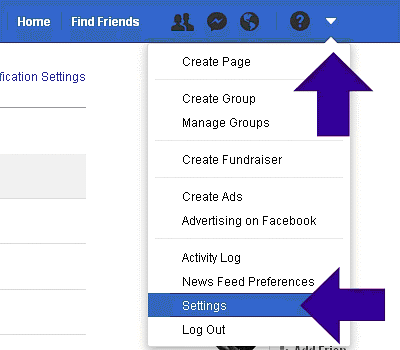
2: On new page, locate ‘General Account Settings’.
Click the ‘Apps’ category in the menu on in the Left column, near the bottom.
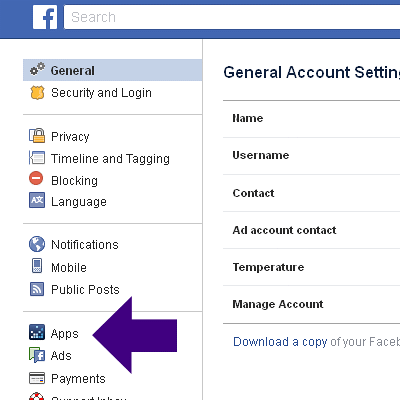
3: On the ‘App Settings’ page, you’ll see a handful of listed apps.
To see all connected apps, click on the ‘Show All’ to list.
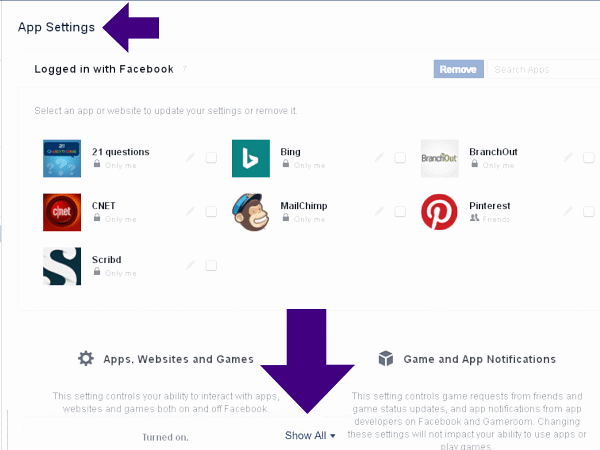
4: To Delete each individual app, move your mouse over the app and Click in the open box to the Right of the App name.
Then Click ‘Remove’.
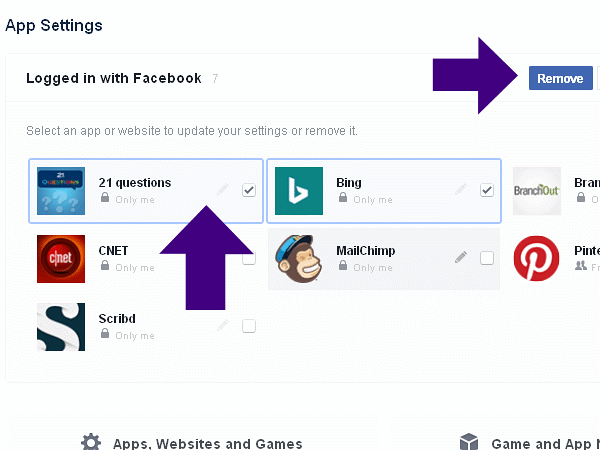
5: Best to remove each app individually. For each individual app you Remove, a popup window will appear asking you if you’re sure you want to Remove the app. Also will ask you to check a box to also delete all posts, photos and videos on Facebook that the app may have published on your behalf.
Check the box or not – then Click on ‘Remove’.
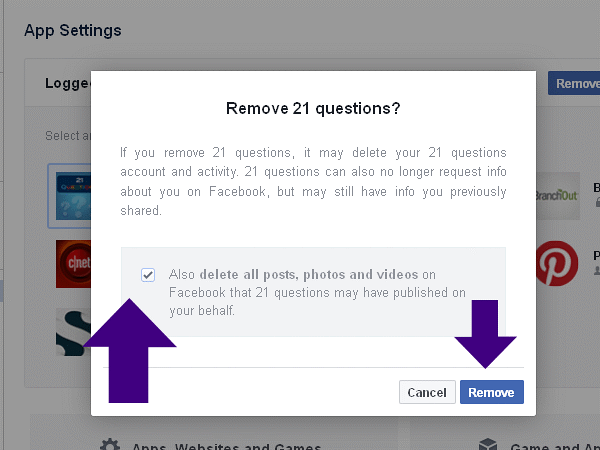
6: A popup window appears telling you that app has been removed, Click ‘Done’.
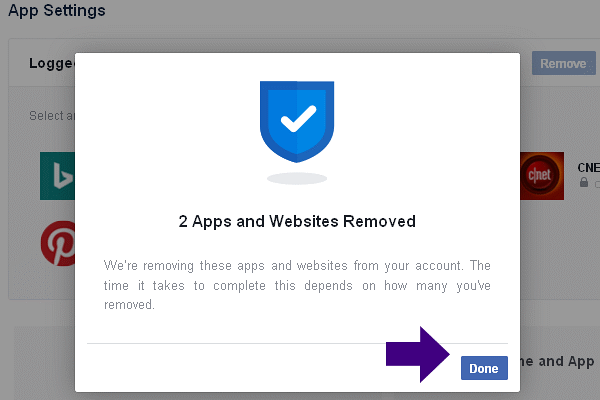
7: Repeat the process until all apps are removed.
How to Delete Your Facebook Account Entirely
You’ve downloaded your data.
You’ve unlinked all third party apps connected to your Facebook account.
You’re ready to now delete your Facebook Account.
1: Go to the Facebook Help Center, https://www.facebook.com/help/delete_account.
2: Click on the blue button that says ‘Delete My Account’.
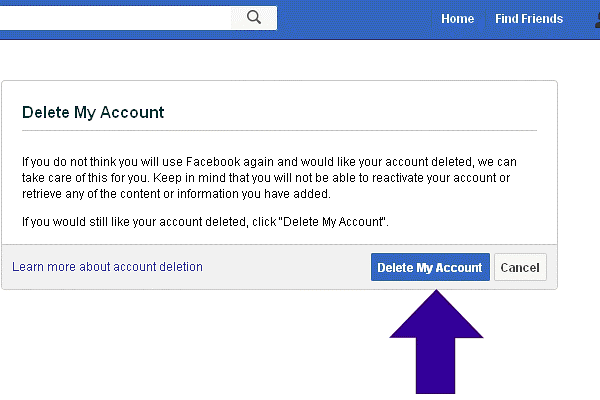
3: A popup window will appear.
Enter your Password.
Enter the CAPTCHA code.
Then Click the White ‘OK’ button.
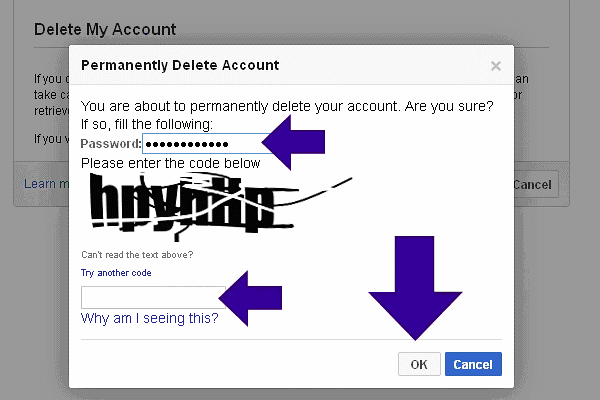
Additional information can be found on Facebook:
Deleting a Facebook Account
https://www.facebook.com/help/250563911970368?helpref=hc_global_nav




