How to Write Reviews on Facebook, Yelp and GoogleDec52017
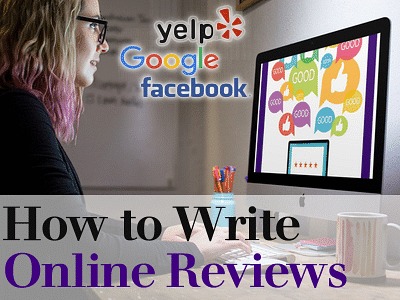
How often do you leave online Reviews for companies you buy products and/or services from?
Learn here why it’s important for us to take the time to post online Reviews, and how to do them well.
Leaving Positive Reviews:
- Are useful only when they’re relevant, trustworthy and useful.
- Increases potential customer trust level.
- Offers insight into a company’s customer service and products.
- Allows businesses to reward their staff for a job well done, and the opportunity to look into areas needing improvement.
Did You Know:
- Consumers trust Reviews only if it translates to them as authentic.
- On average, 88% of online shoppers make a purchase decision based on Reviews.
- On average, 84% of customers place the same level of trust in online Reviews as they do a personal recommendation.
- Consumers say their primary motivation for leaving an online Review is to “help other people”.
What Should Dissatisfied Customers Do?
A negative online Review is basically documenting a negative experience into a permanent online record. A negative Review places a stigma against a company that may or may not be deserved.
Rather than automatically leaving a negative Review online, it’s best to directly contact the provider of your product/service and have a conversation to explain what your problem is, and why you’re dissatisfied.
If calling isn’t your first option, send an Email and follow up by mailing a letter. More often than not, you can resolve your issue directly with the business and both sides win.
How to Write Online Reviews on Facebook
Log into Facebook.
Search for the business you want to leave a Review for.
Click on the business name under the Pages section.
Click the 3 tiny dots, under the large image at the top of the page.
Click Write a Review.
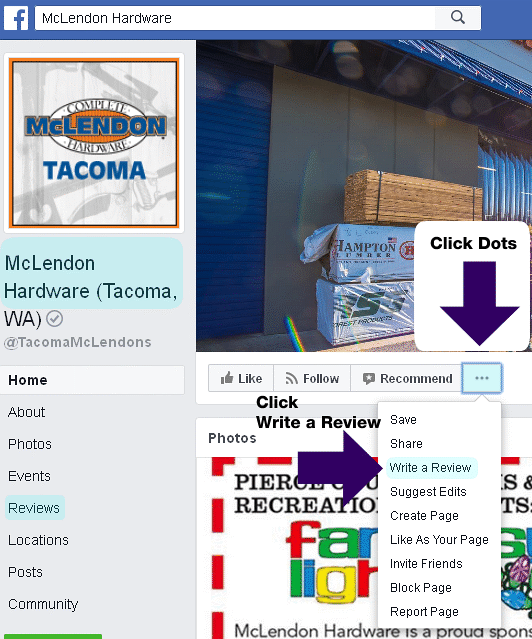
Choose a star rating.
Type your Review.
When finished, Click “Done”.
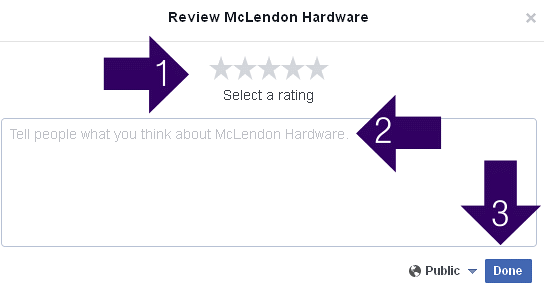
How to Configure a Facebook to Accept Reviews
Setting your Facebook page to receive Reviews can be done through the “page settings” by those with Admin approval.
Facebook Reviews and Star Ratings are the same feature, so if you turn off Reviews - then you can't show Star Ratings on the page.
Click Settings at the top of your Page.
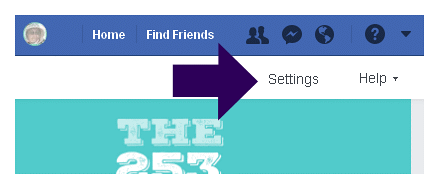
Click Edit Page in the left column.
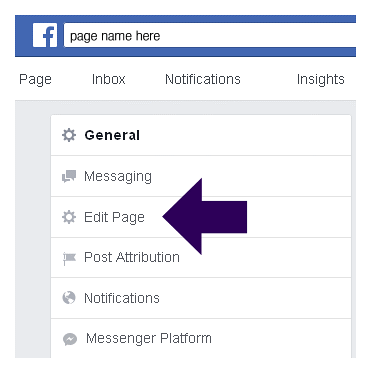
Scroll down and click Add a Tab.
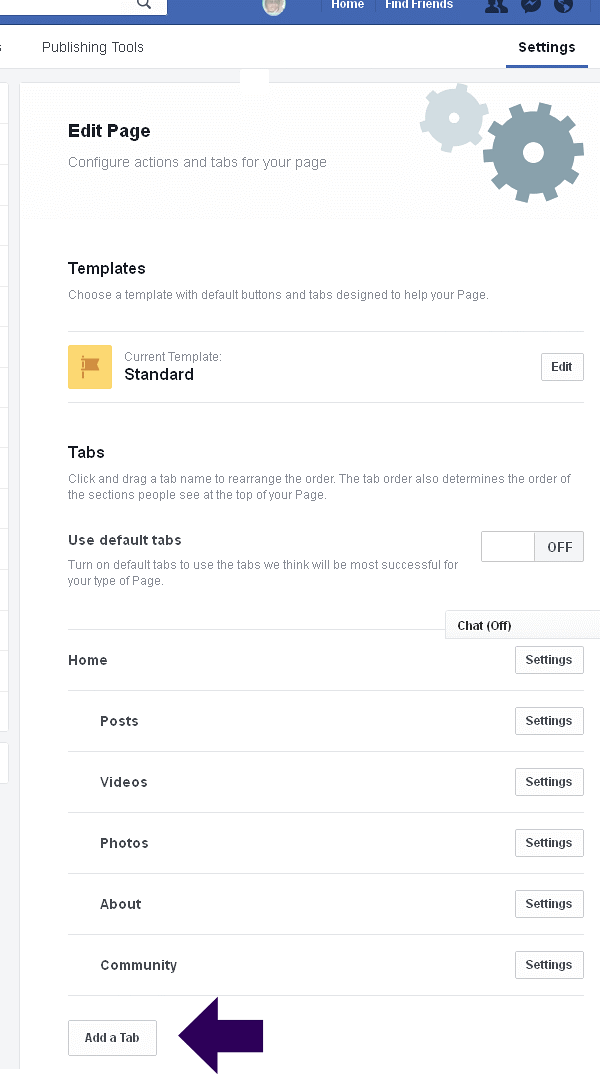
Click Add Tab next to Reviews.
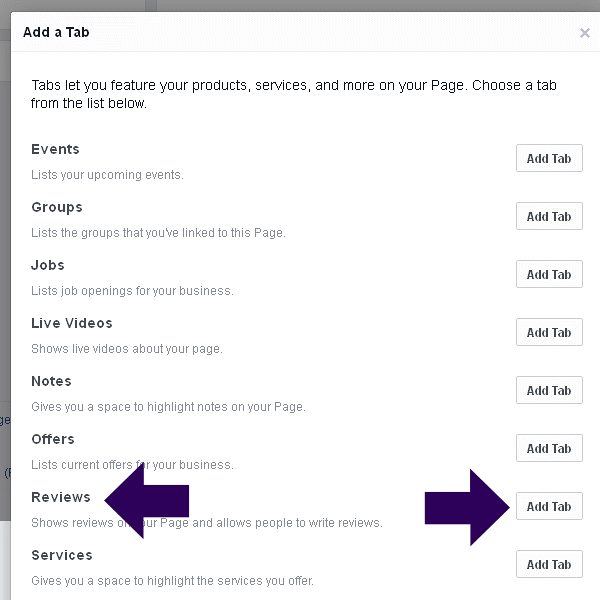
Switch “Show Reviews” to On.
Click “Save”.
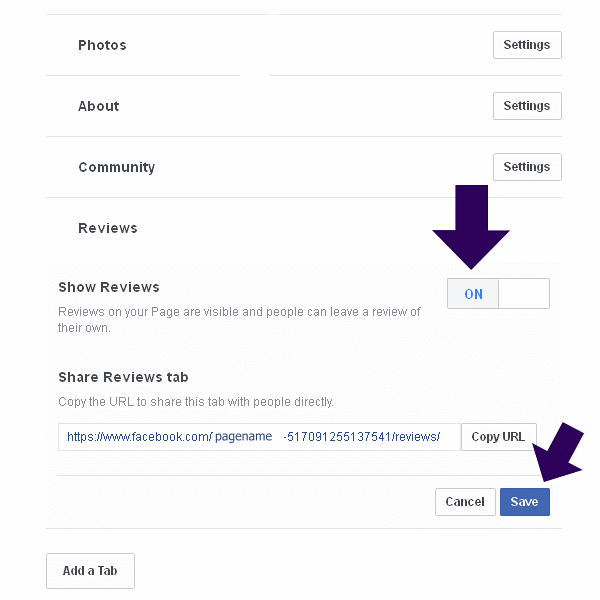
You’re able to move the Reviews button up and down in the list to rearrange the navigation order, so if Reviews are important to you, move them near the top.
If you want to share a URL link directly to your Reviews, then use the displayed URL.
How to Turn Off Reviews and Star Ratings on a Facebook Page
- Click Settings at the top of your Page.
- Click Edit Page in the left column.
- Click Settings next to Reviews.
- Click to select Off.
- Click Save.
Facebook Review Help:
https://www.facebook.com/help/271128916342286?helpref=faq_content
How to Write Online Reviews on Yelp
Go to yelp.com.
Search for the business you want to review.
Click on the business name.
Click the Write a Review button.
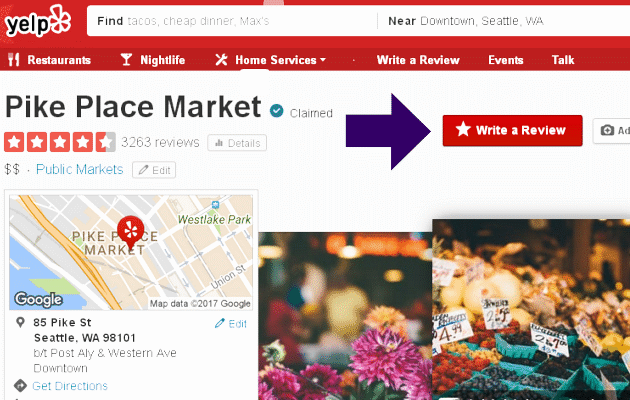
Click the gray stars to choose a rating.
Write the review and click “Post Review”.
Either sign in, choose to sign in with Facebook or fill out the form to create an account.
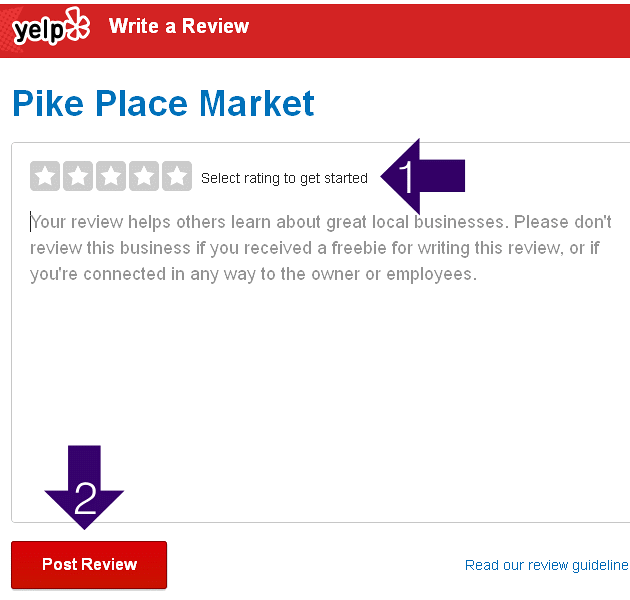
Yelp Review Help:
https://www.yelp-support.com/article/How-do-I-write-a-review?l=en_US
How to Write Online Reviews on Google Search
Go to Google.com in your browser.
Search for the business you want to review.
On the top right side of page, you should see the business you searched for.
If you don’t see the business with a photo, you can try re-phrasing your search term.
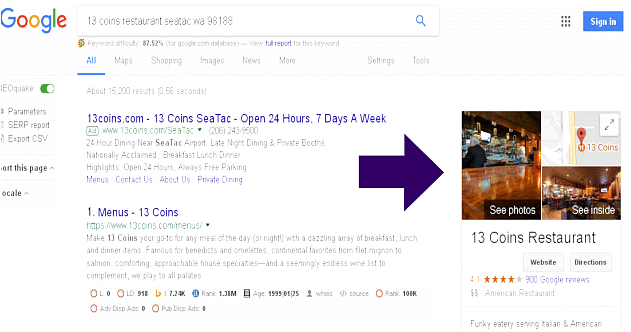
Scroll down until you see the Write a Review button.
Click “Write a Review”.
You’ll be asked to sign into your Google account.
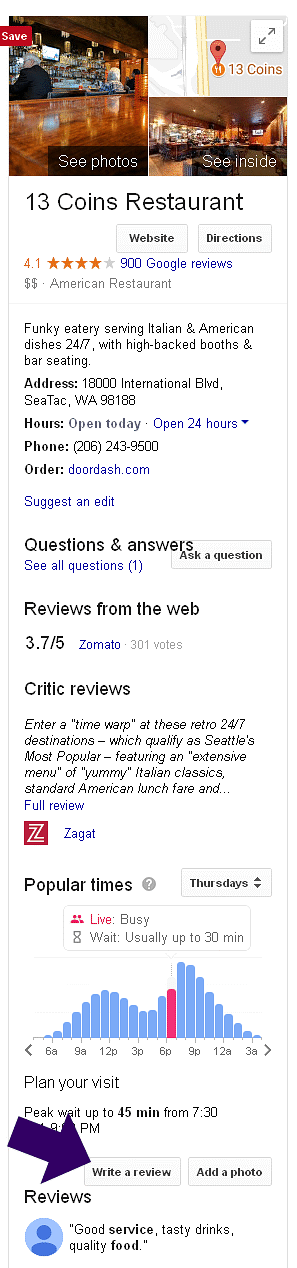
Click the number of stars you want (out of 5).
Type in your review (and add an optional photo).
Click “Post”.
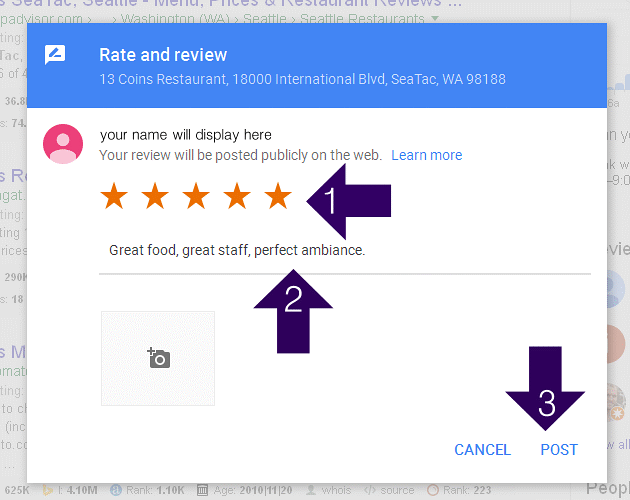
How to Write Online Reviews on Google Maps
Go to Google Maps in your browser - https://www.google.com/maps
Search for a business name.
On the left, scroll down and click “Write a Review”.
You’ll be asked to sign into your Google Account.
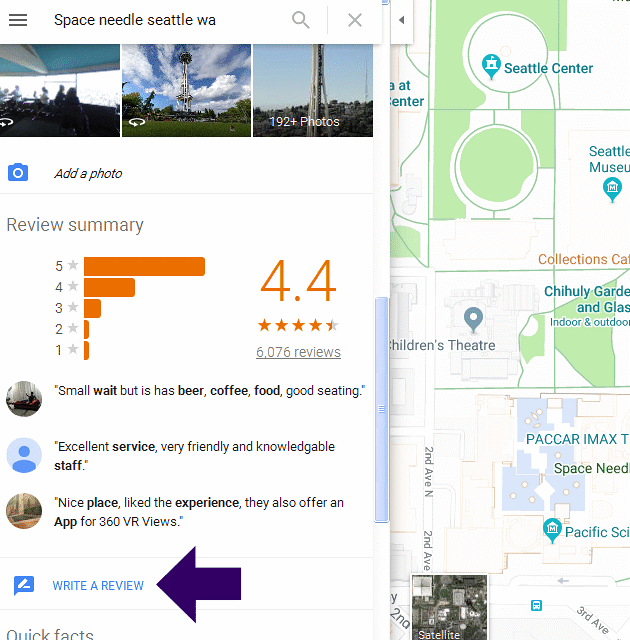
In the new window that appears, click on a star to give a rating, (out of 5).
Type your Review. “Share your details of your own experience”.
Click “Post”.
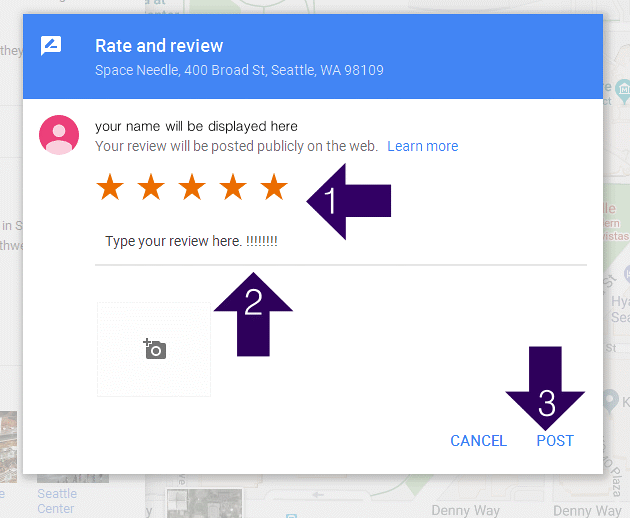
Google Review Help:
https://support.google.com/business/answer/3474122?hl=en
https://support.google.com/maps/answer/6230175?co=GENIE.Platform%3DDesktop&hl=en




