LinkedIn Setup TipsJun202017
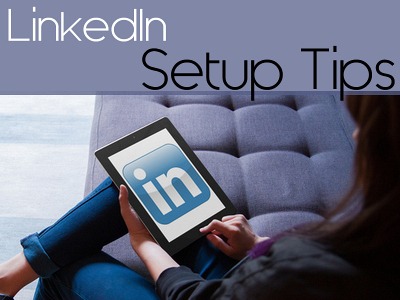
LinkedIn was launched in 2003, has over 500 million members in 200 countries as of April, 2017, and is touted as “the place” for B2B online connections, and uniquely allows you to present yourself as a Brand.
Predominantly revolving around careers, LinkedIn allows users to share content and network with peers and professionals on all levels. Businesses small and large have found LinkedIn to be an essential piece of their marketing strategy, with case studies showing on average that LinkedIn drives the most customers to B2B companies.
Where B2B companies acquired customers:
LinkedIn at 65%
Their Own Company Blog at 55%
Facebook at 43%
Twitter at 40%
Best Practices for Setting Up and Using LinkedIn
Profile URL
Customize your public profile URL with your Name (and perhaps your city or your work/business specialty), so it appears clean, professional and noticeable.
Examples: Instead of the default: https://www.linkedin.com/in/yourname-aa3964b6
Customize to: (examples)
https://www.linkedin.com/in/yournamechicago
or
https://www.linkedin.com/in/yournamegraphics
Profile Photo
Headshots with a white background are shown to be more clickable, but be sure to use a photo that’s clear and approachable.
Graphic and Photo Sizes
Graphic size recommendations for LinkedIn (as of April 2017) are listed below. You'll notice dimension sizes vary so as to accommodate Desktop, Mobile and Tablet.
Profile Banner> min: 1000x425, optimal: 4000x1700
Profile Avatar> min: 400x400, optimal: 20,000 any side
Company Cover> min: 1192x220, optimal: 1536x768
Company Logo> min: 300x300, optimal: 400x400
File size max 8mb, file type must be .png, .jpg or .gif.
Your Profile
Add and highlight your skills, education, achievements and qualifications, as well as hobbies, volunteer work, general interests, memberships, etc.
Showcase Page
A Showcase page is an extension of your main Company Page and used to spotlight a Brand, promote specific products, business unit or initiative. You create the Showcase for a specific part of your Brand or business with dedicated messages to a dedicated audience. More info at LinkedIn https://business.linkedin.com/marketing-solutions/company-pages/showcase-pages
Create a Group or Join One
Join and participate in relevant Groups with like interests to enhance your current network, as well as those Groups you feel will elevate your exposure to beneficial entities that will assist with your overall goals.
Recommendations / Endorsements
A LinkedIn recommendation is a way to show support for other members, validate skills, and can be used as an endorsement or testimonial for a product or company associated with the member. You can request recommendations from your network connections.
LinkedIn Badge
Help grow your connection network and promote your LinkedIn presence by creating and adding a Profile Badge to your website or Blog with a link to your LinkedIn public profile page.
LinkedIn SEO
Optimize your LinkedIn profile with keywords you want to get found for by sprinkling unique keywords in your Headline and throughout sections of your profile.
Use Bullet points as well as paragraphs. Bullet points will make your profile more readable, and helps with SEO.
Cross link your LinkedIn profile to your Twitter, Facebook, Google+ accounts, in your Email signature file, and on other websites you maintain.
Join geo-targeted Groups to help with Local SEO. If your business is in Chicago, then join Groups in and around Chicago:
Fictitious Group Name Examples:
- “Chicago Marketing Professionals"
- “Chicago Organic Baked Goods”
- “Chicago Landscaping”
Display Work Samples
LinkedIn lets you add media to your Profile such as documents, images, videos and presentations to the Summary, Experience and Education sections. Promote and showcase samples of your work, and projects you’ve worked on. The more people can see what you have to offer, the faster you’ll grow your connections.
Privacy Settings
Don’t forget to select what others will see when your Profile is viewed by configuring the Privacy & Settings under your Profile >> Privacy Controls.




