Tips for Getting Rid of Garbage Website TrafficSep92019
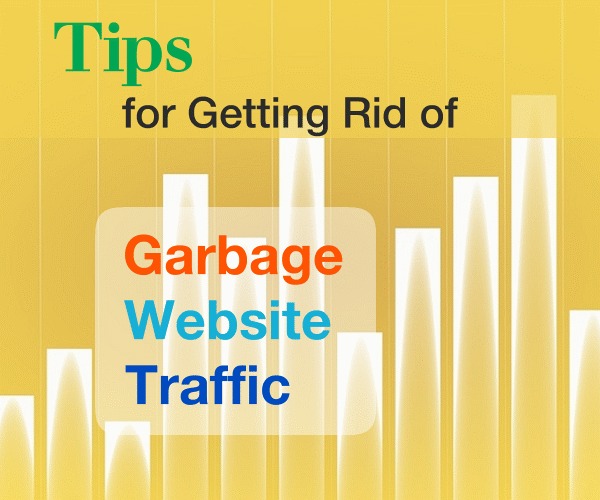
You most likely spend a lot of time doing all the right things to promote your website, but if you're receiving low or no quality traffic to your site, then your site statistics will be skewed – making it difficult to determine if your hard work is paying off.
How to Block Sites that Contribute to Misrepresenting Website Statistics Using the Awstats Tool within Your Control Panel (CPanel)
View Hosting Stats:
Login to the CPanel within your Hosting account.
Click into the “Awstats” icon under "Metrics".
(most hosts offer this stats program with Hosting accounts)
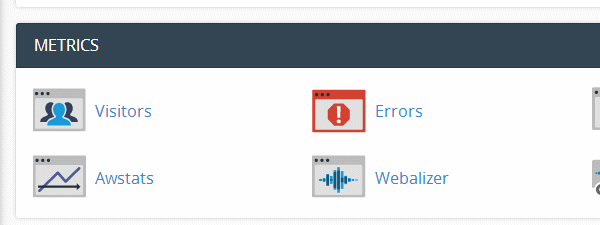
In the Left column, locate and Click “Days of Month”:
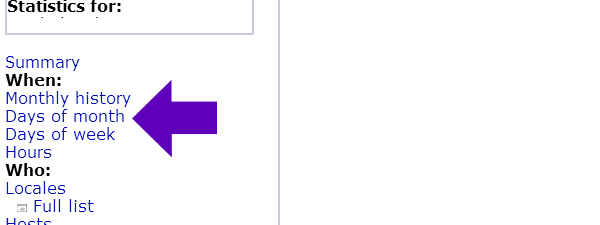
In this example, we’ll be reviewing August, 2019 stats.
Page scroll downward, and stop at “Locales Top 25”:
You’ll want to identify traffic from countries you know you’re site wouldn’t normally bring visitors in from.
For this example, the “ru” which is Russian Federation, the “cn” which is China, and the “ua” which is Ukraine - are three countries we know are not meaningful traffic to this example website:
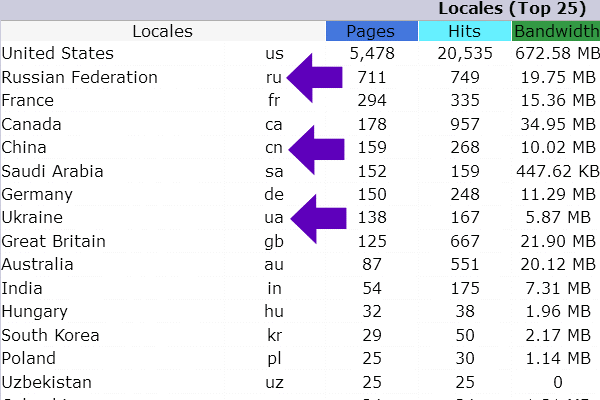
In the Left column, locate and Click "Referring sites":
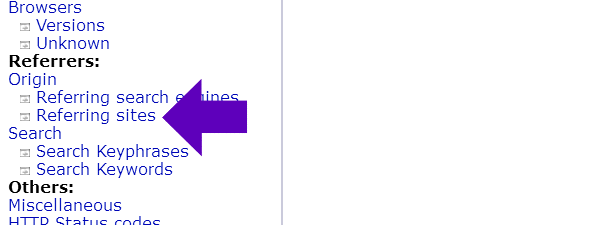
Referring Sites will display a descending list of URL’s visiting a website including Pages and Hits count.
In this example, the top traffic for the month of August, was driven by troll sites, and websites basically linking to and infringing upon images on the example site:
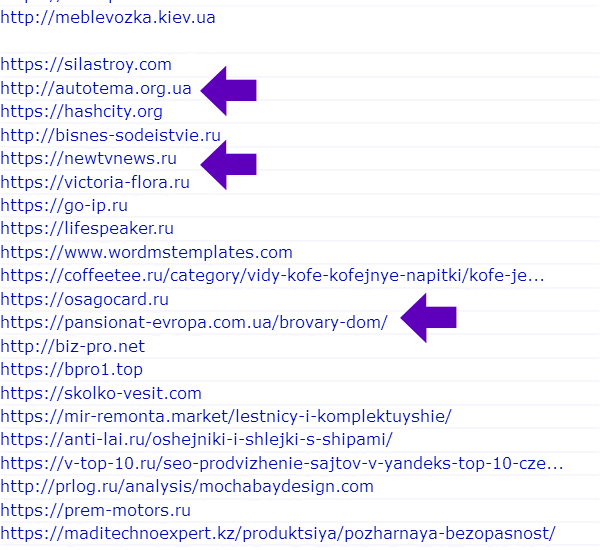
Many times, sites will troll your website and expect you to click on the URL in your stats program – don’t click on the URLs in the report. If you really want to see who’s behind a particular URL, copy the URL and do a browser search. You’ll be able to tell from the description what the site is about.
To Block an IP:
Within your CPanel, you have the ability to Block the IP address of sites you don’t want to have access to your website.
Return to the main CPanel dashboard.
Locate and Click on “IP Blocker” under the “Security” section:
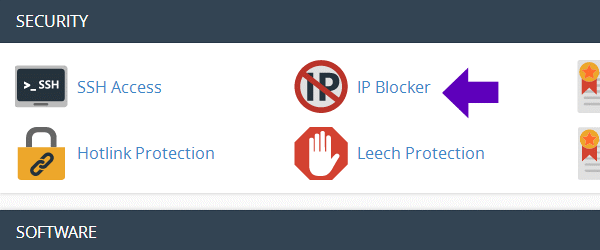
Copy and paste the URLs you want to Block - from your “Referring Sites” list into Notepad, or a text tool.
Copy the URLs you want to Block, and enter (one by one) into the “Add an IP or Range” box, then Click “Add”:
Note: You can add either a URL or an IP address.
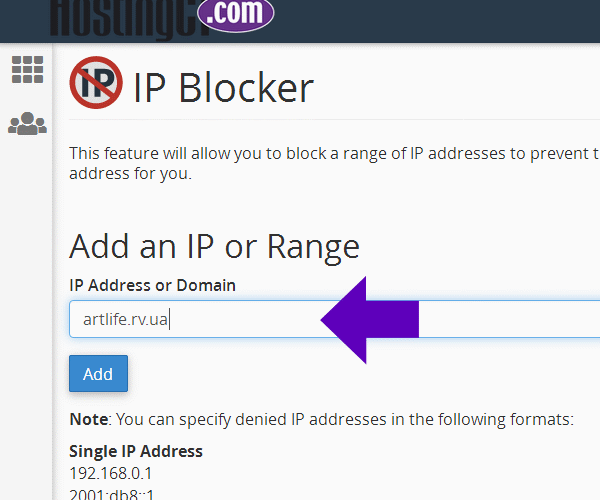
After clicking “Add”, a screen message will appear advising “accepted” or “rejected”.
Note: The full URL cannot be entered.
For this example URL: http://artlife.rv.ua
You would enter the URL as: artlife.rv.ua
Sometimes, the troll URLs can be long and convoluted such as this one:
https://dnmetall.ru/produkciya/zdaniya-iz-metallokonstrukciy/
The IP Blocker will usually return an “Invalid IP address range” error:
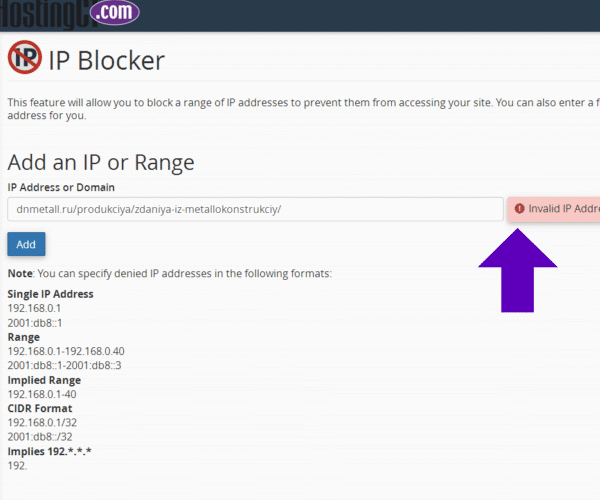
Click “Go Back” to return to the Add an IP box to re-enter the URL.
In an extended URL such as this one:
dnmetall.ru/produkciya/zdaniya-iz-metallokonstrukciy/
Everything after the “dnmetall.ru/” is an extension, and won’t serve up a good IP address.
You would shorten the URL and enter as: dnmetall.ru
By shortening the URL, the IP address was identified and accepted:
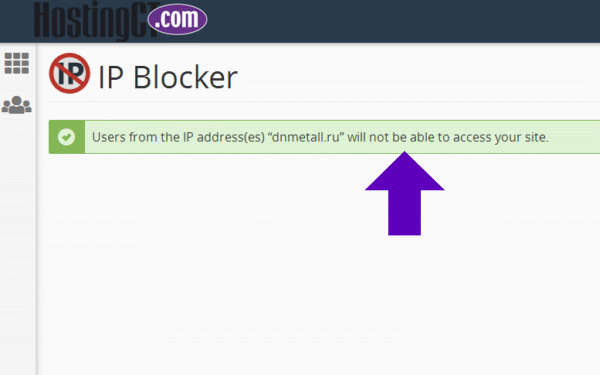
It’s best to monitor your site every couple of months and be consistent with Blocking any new troll sites popping up on your statistic report.
Return



