Common WordPress Errors to Be Aware OfSep152021
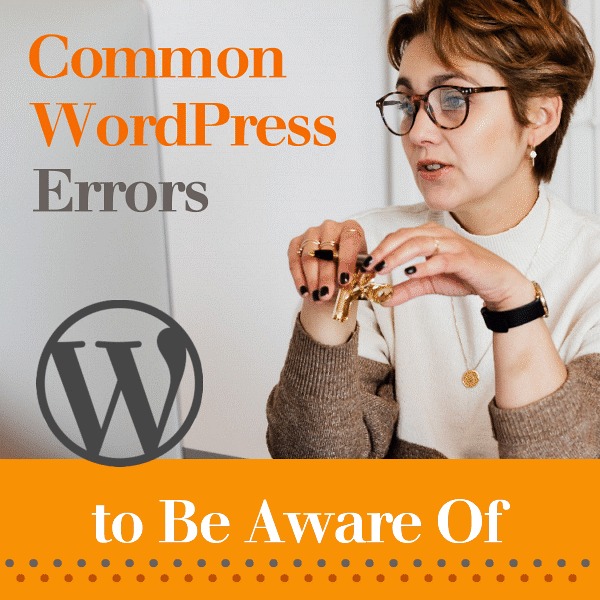
Ever have errors pop up while you’re working within WordPress?
It happens to everyone at one time or another, and there’s no need for panic.
A general understanding of the most common WordPress errors experienced by WordPress users will help you troubleshoot issues when they surface.
WordPress errors can range from minor blips to major issues, and if not handled promptly - deeper problems can develop that take longer to repair.
Let’s take a look at a few common WordPress errors:
403 Forbidden Error
This code appears when server permissions aren’t allowing access to a specific webpage.
Error reasons can include poorly coded security plugins, incorrect file permissions, pages flagged as private, server configuration, or sometimes when an IP address or range of IP addresses are blocked, and believed to be malicious.
404 Page Not Found Error
Error code appears when an access attempt is performed for a webpage that doesn’t exist. This error code can be resolved by running your site through a broken link checker, and either fixing incorrect URLs or implementing redirects. Also check permalink settings, and reconfigure or update rewrite rules.
405 Method Not Allowed Error
Error code appears when a browser request is rejected by the server. Can be resolved by analyzing server configuration and error logs, debug the website coding, and eliminate theme and plugin updates as the culprit.
429 Too Many Requests Error
Error code is triggered when a user, script or webbot is sending too many requests to the server. Most often it’s either a plugin, service or coding that causes this error.
500 Internal Server Error
Error code appears when there’s something wrong, but the server has difficulty with exact identification of the root cause. In WordPress sites, this error is most often caused by PHP memory limit, corrupted .htaccess file, or plugins and/or theme functions.
503 Service Unavailable Error
Error code most often caused by a PHO script that’s not responding, usually attributed to a custom code snippet, a theme or a plugin.
WordPress Memory Limit Error
This error crops up normally when you’ve reach your disc space limit or PHP memory limit. Check your hosting plan or contact your hosting provider to increase your limits. Here at Hostingct.com, we offer a specific hosting plan dedicated especially for WordPress sites. You can upgrade or increase your limits here.
White Screen of Death
If you ever see a white screen on your WordPress admin dashboard page, this most often occurs when all memory limit is exhausted. It can also be attributed to the coding of a theme or plugin, or when a script exhausts PHP memory limit.
Stuck in Maintenance Mode
Have you ever performed an update to your WordPress site, and nothing moves forward – it just appears to be stuck?
WordPress automatically launches maintenance mode when themes, plugins or a WordPress version is updated from the Admin dashboard. Maintenance mode has two steps: Enabling maintenance mode and Disabling maintenance mode. This is the error message you’ll see:
‘Briefly unavailable for scheduled maintenance. Check back in a minute.’
To avoid a maintenance mode stuck error – make sure they’re compatible with your version of WordPress. Newer plugin versions may not be compatible with an existing WordPress theme or version.
Most often, the only way to determine the exact reason for a maintenance mode error, is by trial and error. A number of other elements need to be checked for proper configuration, as well as each plugin checked and tested - to eliminate it as the error source.
Serious or Not?
Some errors are more serious than others, and depending on the severity, will need to be handled by a web specialist.
Don’t worry about unexpected errors - just choose our security update service for peace of mind so we can quickly get your WordPress website functioning properly again.
Return



