WordPress Plugin: WordFence Website SecurityMar182020
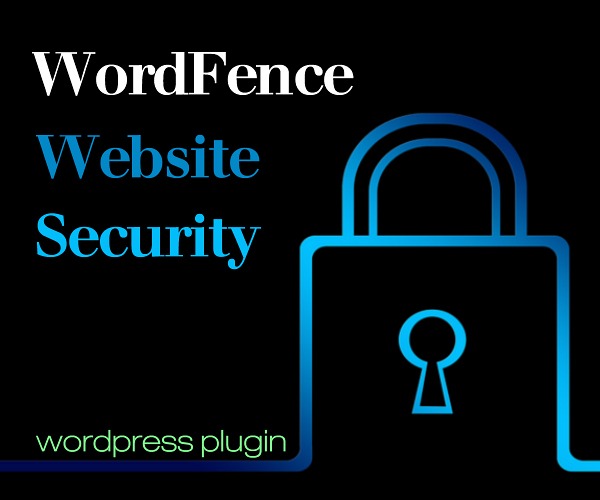
Most people spend a good amount of time, effort and money creating a successful website . . . but that can go away in less than a minute.
All it takes is one hacker to breach your site. Poof! It’s Gone !!
Once a site is hacked, it can take a huge amount of time to recover and rebuild it.
What Security Do You Have in Place on your Website?
- A Firewall?
- A Malware Scan?
- Security Scanner?
- Login Security?
- Live Traffic Monitor?
Let’s explore the WordFence Security Plugin:
WordFence Security
https://wordpress.org/plugins/wordfence/
Active Installs: 3+ million
WordPress Version: 5.3.2 or higher
Cost: Free and Pro versions
Features Include:
- Firewall
Web Application Firewall identifies and blocks malicious traffic. Built and maintained by a large team focused 100% on WordPress security. - Security Scanner
Malware scanner checks core files, themes and plugins for malware, bad URLs, backdoors, SEO spam, malicious redirects and code injections. - Login Security
Two-factor authentication (2FA), one of the most secure forms of remote system authentication available via any TOTP-based authenticator app or service. Login Page CAPTCHA stops bots from logging in. - WordFence Central
A powerful and efficient way to manage the security for multiple sites in one place. - Security Tools
With Live Traffic, monitor visits and hack attempts not shown in other analytics packages in real time; including origin, their IP address, the time of day and time spent on your site. - Security Alerts
Once you install Wordfence, a list of Email addresses will be configured for where security alerts are sent. Check with your web services specialist to confirm their permission to be a recipient of security alert Emails. In the event of a serious breach they can place your site in protective care until the issue is resolved. - Reporting and Analysis
Extensive and timely reports can be accessed and reviewed within WordPress where this Plugin resides:
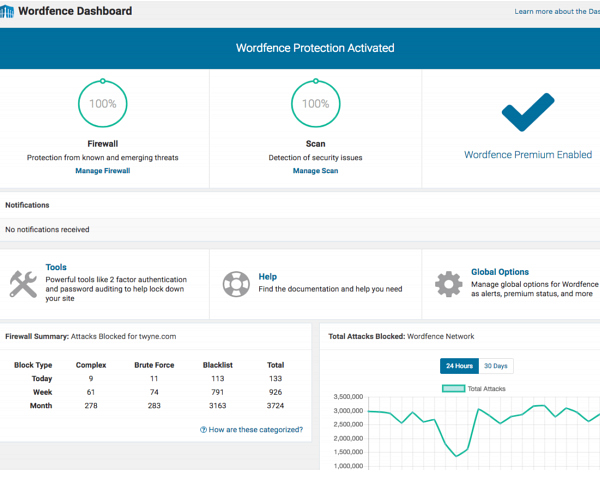
How to Set Up this Plugin:
- Within your WordPress Admin area, go to Plugins > Install New.
Search for "WordFence" Plugin. Install and Activate.
- Once installed, follow the easy but detailed setup directions.
Be sure to whitelist relevant IP addresses including your own.
- Once installed, locate “WordFence” in the Left navigation column of your WordPress Dashboard:
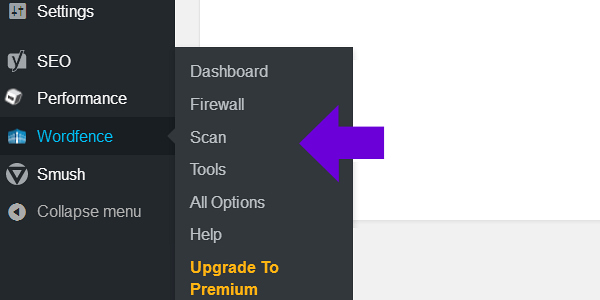
The WordFence Security Plugin boasts a vast list of “what it does” – “what it prevents” – and “how it works”. This Plugin performs extremely well – that’s why over 3+ million website owners have downloaded and put this Plugin to work.
If you have questions or concerns about security on your WordPress website, don't hesitate to ask your Web Specialist for guidance. They can also install and configure this Plugin for you.
More to Explore:
WordFence Help, Support & Solution Documentation:
https://www.wordfence.com/help/
WordFence Install and Setup:
https://wordpress.org/plugins/wordfence/




