WP Plugin: Real-Time Find and ReplaceMay152019
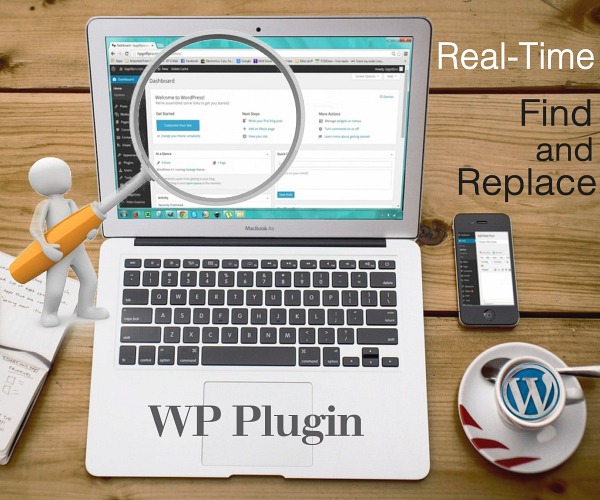
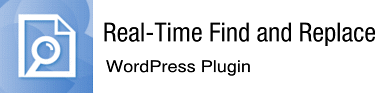
Download: https://wordpress.org/plugins/real-time-find-and-replace/
Active Installs: 90,000+
Cost: Free & Pro version
When you have code or text you want to replace quickly on a website, this Plugin dynamically replaces code and text within WordPress themes.
Use the Real-Time Find and Replace Plugin in these instances:
You’re working with a WordPress theme and can’t access the copyright or remove preset links.
You want to make changes to the theme page coding without touching the Editor files.
Change / replace text information appearing on multiple webpages in about five minutes, which allows you the opportunity to change individual pages at your leisure.
Tweak text on a product or shopping cart page.
Change last name of an employee that’s just gotten married.
Revise an Event title.
The uses are endless.
Features Include:
- Find and replace happens in real-time.
- Changes aren't saved to the WordPress database, they can be cached by the various WordPress caching plugins so site performance aren’t affected.
- Remove footer text from a WordPress theme without modifying the theme.
- Changes are made on-the-fly without modifying WordPress core files, plugins, or themes, future upgrades to any of these files don't result in you losing your changes.
- Pro version available for $10 contains additional options filtering options, setting export/import functionality, and the ability to modify admin pages is available.
How to Use:
Install the Plugin from your WordPress Admin panel, and Activate.
(https://wordpress.org/plugins/real-time-find-and-replace/)
In Admin, locate Tools in the Left column, and then Real-Time Find and Replace:
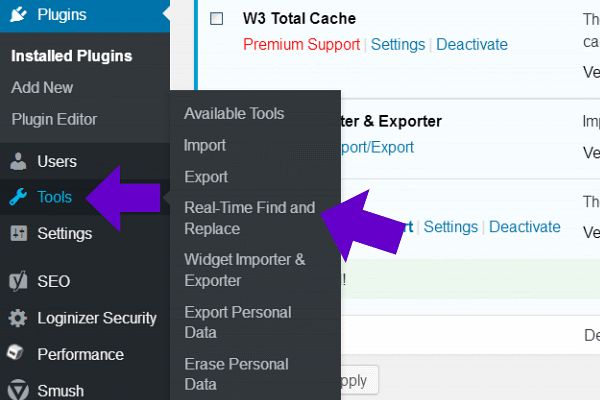
Click “Real-Time Find and Replace” and you’ll arrive at this screen.
Click the “Add” button:
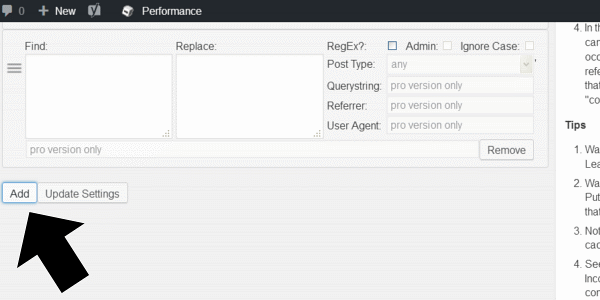
The “Find” box is where you’ll place the code of the text you’re changing.
The “Replace” box is where you’ll place the new code containing the new text.
Go to the Live website and View the Page Source.
Page source can be viewed by Right clicking:
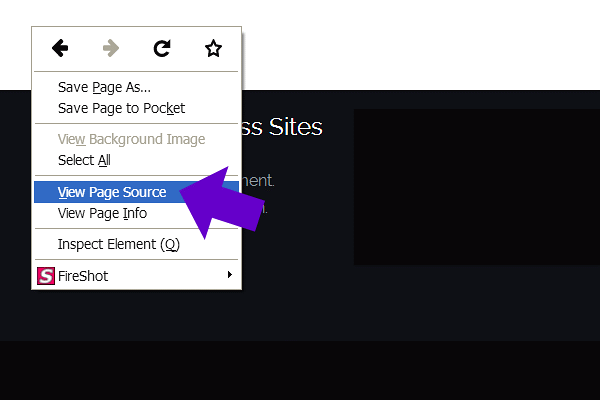
Find and Copy the HTML code of the text you want to change.
Example:
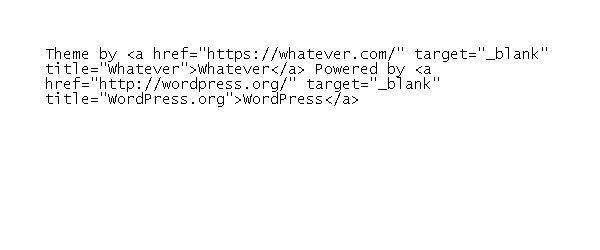
Paste that code into the “Find” box of the Plugin:
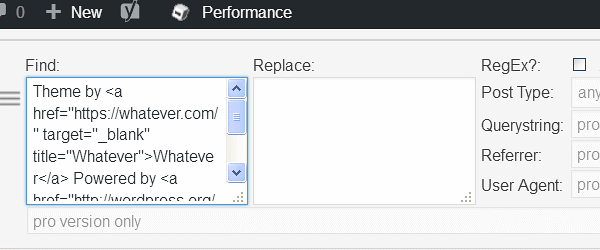
In your editor of choice, (notepad can be used) paste that same code (the code you want to change).
Replace the existing text with your New Text.
Then Copy and Paste the new code into the “Replace” box of the Plugin:
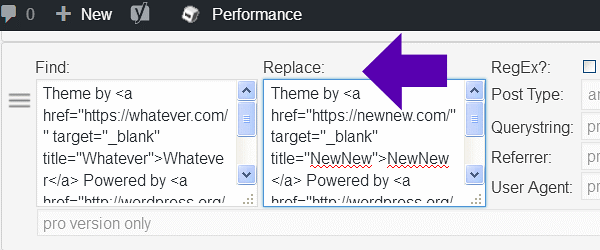
Click “Update Settings”:
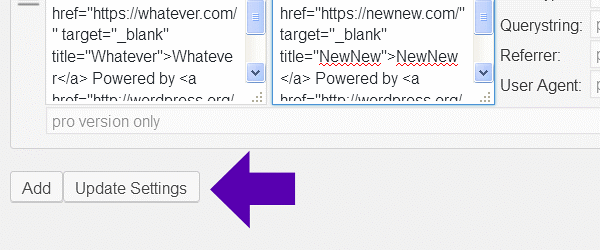
View your Live website in a browser, and your change will be displayed.
If there’s an error, check your New HTML code that was pasted into the “Replace” box, and revise if needed.
Return



